MeerkatIO Visual Studio Code Extension: The Anti-Productivity Tool
Posted: May 13th, 2024
We've all been there - waiting for what feels like an eternity for our code to run. The constant context-switching, the endless checking, and the sheer mental energy wasted on wondering "is it done yet?" Most productivity tools help you increase your work speed or output while MeerkatIO focuses on making your screen time high-value, letting you turn more garbage time into extra time in your day.
MeerkatIO helps you reclaim your time and focus on more important things... like browsing Twitter, going for a walk, or watching cat videos. The point is, you don't have to waste your mental energy on waiting for your code to run.
MeerkatIO Extension Benefits
- Reclaim your time: No more constant checking or waiting for your code to run.
- Reduce mental energy waste: Stop wondering "is it done yet?" and focus on more important things.
- Increase productivity: Okay, fine - MeerkatIO might actually help you be more productive, but only if you want to be!
How It Works
The MeerkatIO Visual Studio Code Extension integrates seamlessly with your Visual Studio Code environment, allowing you to receive notifications across popular communication channels when your code stops running. You can customize your notifications to fit your workflow, and notification settings are simple and intuitive.
With MeerkatIO, you can choose from a variety of notification channels, including Ping, System, Slack Direct Message, SMS, and Email. Easily switch between notification channels depending on your needs at the moment - a quick ping while you doom scroll or a SMS when you are getting in a quick workout. This extension works to be as flexible as Visual Studio Code, allowing you to trigger notifications through your personal workflow so you don’t have to change anything!
Custom Tasks
Visual Studio Code provides a powerful feature called Tasks, which allows you to define custom actions that can be executed from within the editor. These tasks can be used to automate various workflows, such as building, testing, and deploying your code. To define a custom task, you'll need to create a file called launch.json in the .vscode directory of your project.
Example: Building a Node.js Project
Let's say you're working on a Node.js project and you want to define a task to build your code using the npm run build command. Here's an example launch.json file that defines a task called "Build":
{
"configurations": [
{
"name": "Build Application: Production",
"request": "launch",
"runtimeArgs": [
"build"
],
"runtimeExecutable": "npm",
"skipFiles": [
"/**"
],
"type": "node"
}
]
}
This task definition tells Visual Studio Code to run the npm run build command when the "Build" task is executed. Without any additional setup, Visual Studio Code will tell MeerkatIO when this build task is complete and MeerkatIO will notify you based on your preferred settings.
Jupyter Notebook
If you're working with Jupyter Notebooks, you can trigger notifications based on cell execution. MeerkatIO supports Jupyter Notebooks out of the box, no configuration required!
The below image is an example of a Jupyter Notebook with the following VS Code settings:
{
"meerkat.enabled": true,
"meerkat.meerkatNotification": "system",
"meerkat.triggerMinDurationSeconds": 3
}
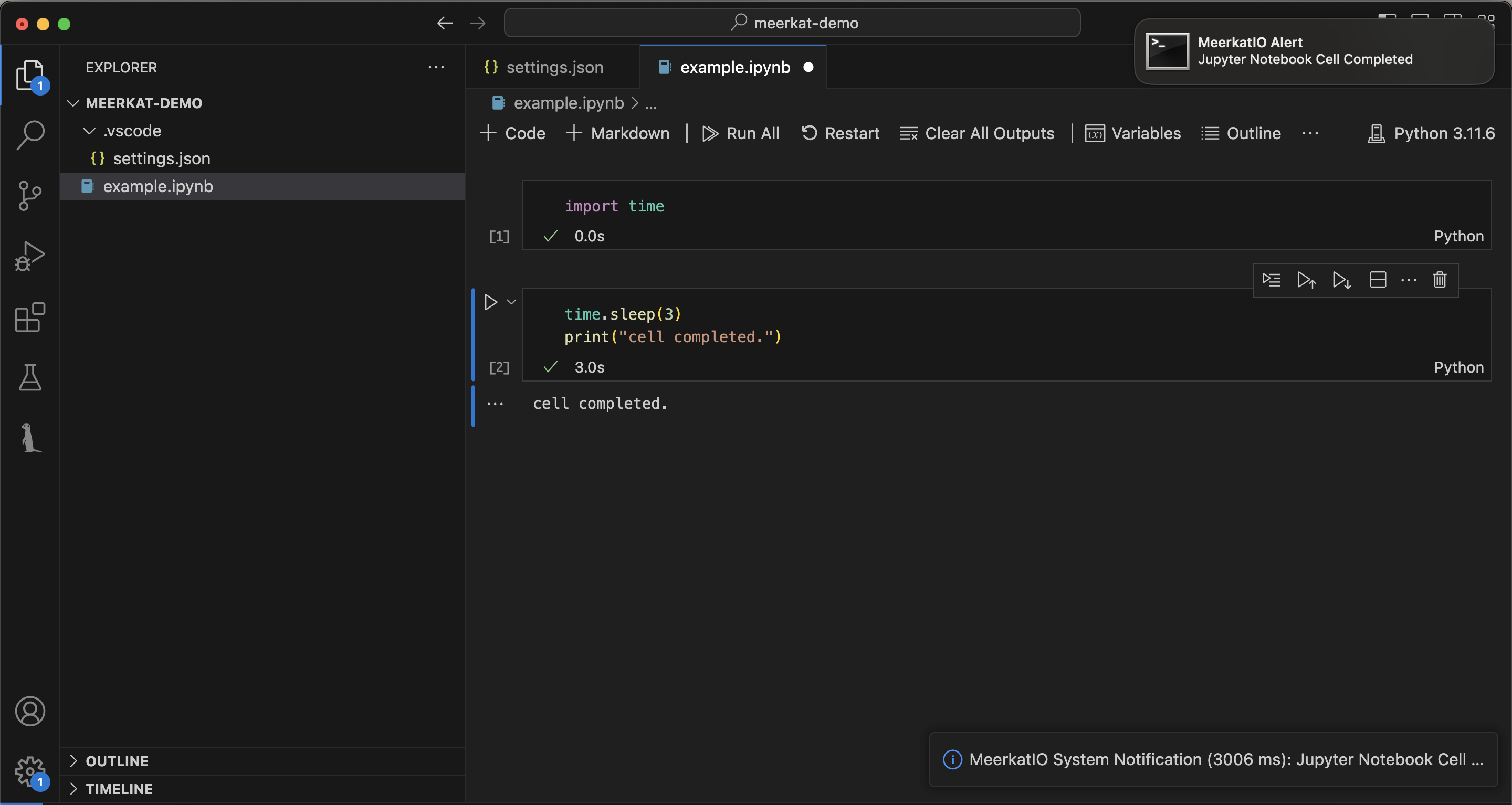
Notice the first cell ran very quickly, in under 3 seconds so no notification was generated while the second cell exceeded the set threshold so a System notification appeared in the System Tray.
Visual Studio Code Run and Debug
When you use Visual Studio Code's Run and Debug tools, MeerkatIO watches the status of your execution in the background. As soon as the process finishes, MeerkatIO triggers a notification to let you know that your code has completed running or debugging.
Example: Running a Python Script
Let's say you're working on a Python project and you want to run a script using Visual Studio Code's Run and Debug tools. Here's an example of how MeerkatIO can notify you when the script finishes running:
- Open your Python file in Visual Studio Code and click the "Run" button or press F5 to start the debugging process.
- MeerkatIO watches the status of your execution and waits for the process to finish.
- As soon as the script finishes running, MeerkatIO triggers a notification to let you know that the process has completed.
Summary
MeerkatIO Visual Studio Code Extension is the anti-productivity tool you never knew you needed. In essence, the MeerkatIO Visual Studio Code Extension offers software developers a new level of efficiency and a seamless experience by integrating personal notifications into the familiar Visual Studio Code environment. So go ahead, give it a try, and see how much more time you can waste... err, I mean, how much more productive you can be. Looking for more ways to reclaim your time? Check out MeerkatIO’s Python Package!
Happy Hacking,
Justin
MeerkatIO.com
Sign up for MeerkatIO today to reclaim your free time and boost your productivity. With MeerkatIO, you can enjoy the peace of mind that comes from knowing you're not missing a beat while your code is running. Start your journey to a more efficient work-from-home experience today!
Back to Blog